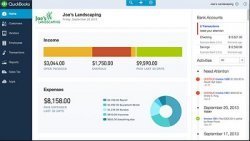QuickBooks Community UK
The Pension Regulator gives employers guidance on
Auto Enrolment can be found in the Employees tab > Auto Enrolment
The setup wizard takes you through a 5 step wizard
- Staging Date
- Your Pension Provider
- Configure Pension Scheme
- Contact Info
- Confirmation
The staging date is when you Auto Enrolment duties come into force and is based on the total number of people in your PAYE scheme. You can find your staging date on the Pension Regulator's website by entering your PAYE reference. Your PAYE reference can be found on a P6/P9 coding notice or your P30BC white payslip booklet.
Postponement can be used:
In the Employer Settings>Pension Schemes> Pensions you can see more details about the pension
Pension Scheme Details:
Relief at Source : The contribution is taken after the deduction of tax & national insurance i.e. net pay. Tax relief at basic rate is claimed by the pension provider.Net Based : The contribution is taken before it is taxed i.e. reduced taxable pay.
NOTE: Check with your pension provider which tax method they use (it will either be Relief at Source also known as RAS or Net Based also known as Net Pay Arrangement)
Use Thresholds : Auto enrolment thresholds, please see table below.
Membership: Details the employees who are included & not included in the pension scheme
Pensionable Items: Pensionable earnings are defined by the employer when they create a pension scheme. It is not always the same as Qualifying Earnings.
Qualifying Earnings: This can be used for two purposes
- Assessments – to determine worker category/eligibility
- Definition of pensionable earnings for a Qualifying Pension scheme